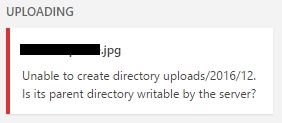March 3rd, 2017 by steve
For a long time, I didn’t use OneDrive. I had a pretty big Dropbox, so I saw no value in it. So I somehow deactivated it — so that it didn’t even appear in my system tray. It was as though it had been uninstalled. How could I reinstall it?
However, when I had a recent technical difficulty with Dropbox, and saw how slow their support was, I realized I should have a backup cloud system in place.
But it appeared that OneDrive wasn’t working on my Windows 10 machine. I wanted to reinstall it, but it turns out you can’t. It’s part of Windows 10, so there’s no install / uninstall option.
And running OneDrive from the Search Bar on Windows didn’t help.
Finally, I solved it.

OneDrive came up and asked for my credentials and let me choose where to install the OneDrive folder.
Solved!
Tags: cloud storage, dropbox, onedrive
Posted in Windows | Comments Off on SOLVED: How to Reactivate OneDrive on Windows 10
February 11th, 2017 by steve
“My Lenovo Yoga doesn’t change its orientation or switch to tablet mode anymore! It stopped working like it used to! Windows broke it!” -Everybody
IF YOU’VE UPGRADED TO WINDOWS 10, the Lenovo Transition Application probably stopped working right. At best, Lenovo Transitions became glitchy, not changing the orientation when in the tablet mode or the tent mode. And when you closed the lid, it often didn’t wake up when reopened. So Lenovo Transitions was replaced with something called Lenovo Mode Control.
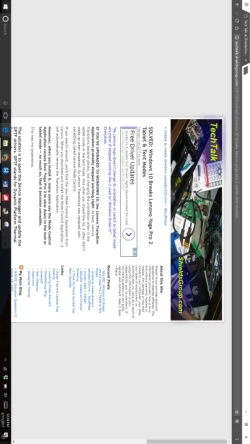 If you search around, you’ll find the new Mode Control Application from Lenovo. When you download and install the Mode Control Application, it will automatically remove the Transition Application.
If you search around, you’ll find the new Mode Control Application from Lenovo. When you download and install the Mode Control Application, it will automatically remove the Transition Application.
However, when you install it, many users say the Mode Control Application causes their Yoga Pro 2 to slow down in the tent or tablet mode — so much so, that it becomes unusable.
This was my experience.
The solution is to open the Device Manager and update the DPTF drivers. DPTF stands for Dynamic Platform Thermal Framework.
It’s Intel’s way of keeping your unit from overheating, while allowing it to run as fast as possible.
I found these drivers under the System Devices Intel section on my unit.
Updating them relocated them within the Device Manager.

Just right-click each one and select update. Let it update from the internet.
Some users report that they had to update them twice. This was the case with one of the three on my system. It updated and then I rebooted and checked again, and it updated once more.
When I finished, it worked like a charm.
That got me to thinking, I wonder what other drivers need to be updated. So I went through my device manager, item by item, and probably made ten more updates.
If this helped you, the best way to say thanks is to share this post! THANKS!
Tags: convertible, dptf, lenovo, mode control, tablet, tablet mode, tent, yoga pro 2
Posted in Windows | Comments Off on SOLVED: Windows 10 Breaks Lenovo Yoga Pro 2 Tablet & Tent Modes
December 12th, 2016 by steve
After migrating from Westhost’s Site Manager to cPanel, I was unable to upload images to new posts.
The error would say, “Unable to create directory uploads/xxxx/xx. Is its parent directory writable by the server?”
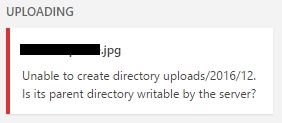
A little research showed me that I should ensure the uploads were going into the correct folder.
Since the directory structure is different with cPanel, I corrected it.
The steps were easy.
- Log into your WordPress Dashboard.
- Select Settings.
- Select Media.
- Set the upload folder to the default.
Fixed.
Some suggest changing your folder properties to 777. Don’t do that. That opens your site up to people who don’t have permission to change things on your site.
Tags: westhost, wordpress
Posted in WordPress | Comments Off on Unable to create directory uploads/201n/nn – WordPress
![]()
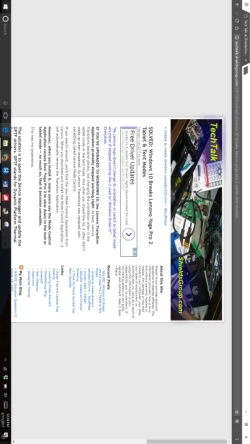 If you search around, you’ll find the new Mode Control Application from Lenovo. When you download and install the Mode Control Application, it will automatically remove the Transition Application.
If you search around, you’ll find the new Mode Control Application from Lenovo. When you download and install the Mode Control Application, it will automatically remove the Transition Application.